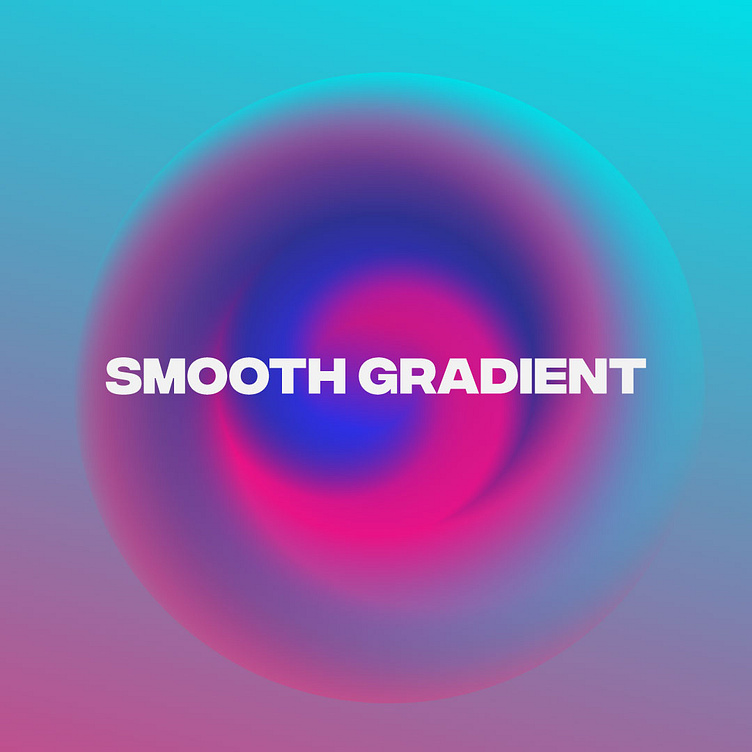Background Gradient Design
Creating a background gradient in Adobe Illustrator is a straightforward process. Here are the step-by-step details:
Open Adobe Illustrator:
Launch Illustrator and open the document where you want to create the background gradient.
Select the Rectangle Tool:
Click on the "Rectangle Tool" in the toolbar on the left side of the screen.
Draw a Rectangle:
Click and drag to draw a rectangle that covers the entire artboard or the area where you want the gradient.
Fill the Rectangle:
With the rectangle selected, go to the "Fill" option in the toolbar at the top or the "Color" panel on the right. Choose a base color for your gradient by clicking on the color swatch.
Open the Gradient Panel:
Go to "Window" > "Gradient" to open the Gradient panel if it's not already visible.
Apply a Gradient:
In the Gradient panel, you can choose between different types of gradients (Linear, Radial, etc.). Click on the type you want to use.
Adjust Gradient Stops:
By default, a gradient will have two color stops. You can adjust the colors of these stops by double-clicking on them in the Gradient panel or using the color swatches. You can add more color stops by clicking below the gradient bar in the Gradient panel.
Adjust Gradient Angle or Radius:
For linear gradients, you can adjust the angle by dragging the gradient annotator (a small diamond on the line). For radial gradients, you can adjust the radius and center point.
Fine-tune Gradient:
Use the handles on the gradient annotator or directly manipulate the color stops to fine-tune the gradient.
Opacity and Blending Modes:
You can adjust the opacity of the entire gradient or individual color stops. Experiment with blending modes to achieve different effects.
Save the Document:
Once you are satisfied with your background gradient, make sure to save your document.